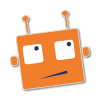Setup¶
Prerequisites¶
Errbot runs under Python 3.6+ on Linux, Windows and Mac.
Installation¶
Option 1: Use the package manager of your distribution (if available)¶
On some distributions, Errbot is also available as a package via your usual package manager. In these cases, it is generally recommended to use your distribution’s package instead of installing from PyPi but note that the version packaged with your distribution may be a few versions behind.
Example of packaged versions of Errbot:
Option 2: Installing Errbot in a virtualenv (preferred)¶
Installing into a virtualenv is strongly recommended. If you have virtualenv installed, you can do for example:
virtualenv --python `which python3` ~/.errbot-ve
~/.errbot-ve/bin/pip install errbot
If you have virtualenvwrapper installed it is even simpler:
mkvirtualenv -p `which python3` errbot-ve
pip install errbot
Option 3: Installing Errbot at the system level (not recommended)¶
Errbot may be installed directly from PyPi using pip by issuing:
pip3 install errbot
Note
Some of errbot’s dependencies need to build C extensions which means you need to have development headers for some libraries installed. On Debian/Ubuntu these may be installed with apt-get install python3-dev libssl-dev libffi-dev Package names may differ on other OS’s.
First run¶
You can quickly configure Errbot by first creating a working directory and calling errbot –init:
mkdir ~/errbot-root
cd ~/errbot-root
errbot --init
This will create a minimally working errbot in text (development) mode. You can try it right away:
errbot
[...]
>>>
>>> is a prompt, you can talk to errbot directly. You can try:
!tryme
!help
!about
Configuration¶
Once you have installed errbot and did errbot --init, you will have to tweak the generated config.py to connect
to your desired chat network.
You can use config-template.py as a base for your config.py.
We’ll go through the options that you absolutely must check now so that you can quickly get started and make further tweaks to the configuration later on.
Open config.py in your favorite editor. The first setting to check or change if BOT_DATA_DIR if correct. This is the directory where the bot will store configuration data.
The first setting to check or change BOT_LOG_FILE to be sure it point to a writeable directory on your system.
The final configuration we absolutely must do is setting up a correct BACKEND which is set to Text by
errbot --init but you can change to the name of the chat system you want to connect to (see the template above
for valid values).
You absolutely need a BOT_IDENTITY entry to set the credentials Errbot will use to connect to the chat system.
You can find here more details about configuring Errbot for some specific chat systems:
Starting the daemon¶
The first time you start Errbot, it is recommended to run it in foreground mode. This can be done with:
errbot
If you installed errbot into a virtualenv (as recommended), call it by prefixing the virtualenv bin/ directory:
/path/to/my/virtualenv/bin/errbot
Please pass -h or –help to errbot to get a list of supported parameters. Depending on your situation, you may need to pass –config (or -c) pointing to the directory holding your config.py when starting Errbot.
If all that worked out, you can now use the -d (or –daemon) parameter to run it in a detached mode:
errbot --daemon
If you are going to run your bot all the time then using some process control system such as supervisor is highly recommended. Installing and configuring such a system is outside the scope of this document, however, we do provide some sample daemon configurations below.
Note
There are two ways to gracefully shut down a running bot.
You can use the !shutdown command to do so via chat or you can send a SIGINT signal to the errbot process to do so from the commandline
If you’re running errbot in the foreground then pressing Ctrl+C is equivalent to sending SIGINT.
Daemon Configurations¶
These are a few example configurations using common init daemons:
supervisord (/etc/supervisor/conf.d/errbot.conf)
[program:errbot]
command = /path/to/errbot/virtualenv/bin/errbot --config /path/to/errbot/config.py
user = errbot
stdout_logfile = /var/log/supervisor/errbot.log
stderr_logfile = NONE
redirect_stderr = true
directory = /path/to/errbot/
startsecs = 3
stopsignal = INT
environment = LC_ALL="en_US.UTF-8"
systemd (/etc/systemd/system/errbot.service)
[Unit]
Description=Start Errbot chatbot
After=network.service
[Service]
Environment="LC_ALL=en_US.UTF-8"
Environment="PATH=/usr/bin:/bin:/usr/sbin:/sbin:/usr/local/bin:/path/to/errbot/virtualenv/bin"
ExecStart=/path/to/errbot/virtualenv/bin/errbot --config /path/to/errbot/config.py
WorkingDirectory=/path/to/errbot/
User=errbot
Restart=always
KillSignal=SIGINT
[Install]
WantedBy=multi-user.target
Note
Running errbot within a daemon process can have security implications if the daemon is started with an account containing elevated privileges. We encourage errbot not be run under a root or administrator account but under a non-privileged account. The command below creates a non-privileged errbot account on Linux:
$ useradd --no-create-home --no-user-group -g nogroup -s /bin/false errbot
Upgrading¶
Errbot comes bundled with a plugin which automatically performs a periodic update check. Whenever there is a new release on PyPI, this plugin will notify the users set in BOT_ADMINS about the new version.
Assuming you originally installed errbot using pip (see installation), you can upgrade errbot in much the same way. If you used a virtualenv:
/path/to/my/virtualenv/bin/pip install --upgrade errbot
Or if you used pip without virtualenv:
pip install --upgrade errbot
It’s recommended that you review the changelog before performing an upgrade in case backwards-incompatible changes have been introduced in the new version. The changelog for the release you will be installing can always be found on PyPI.
Provisioning (advanced)¶
See the provisioning documentation